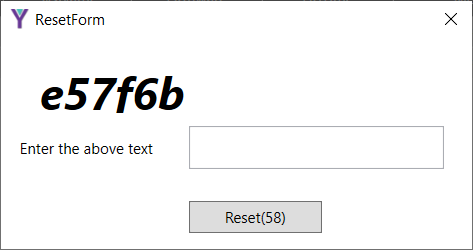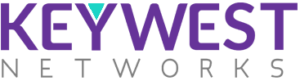Introduction
KeyLocator Tool is a standalone application designed to run on windows platform. This tool is intended to scan, modify, reset and reboot the KeyWest radios in a network.
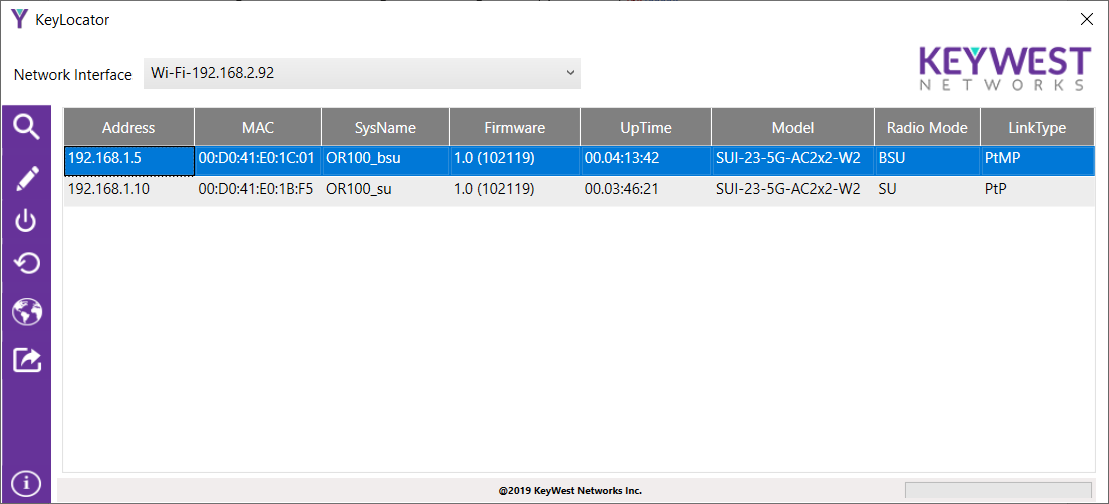
Components
KeyLocator Tool comes with three components and simple user-friendly UI. Control Menu, Network Interface, List of wireless radios in a tabular form. The list of components are
Network Interfaces
Shows available list of active interfaces in the system. Interface name with respective IP Address are displayed in dropdown. User can select an interface and click scan to initiate discovery of KeyWest Radios in the network.
List of Wireless Radios
The complete list of KeyWest devices show in a table form which are available in the network. The radios are listed once a response is received for the broadcast packet sent. The table component displays the basic configuration related to a particular radio which includes.
Address
The IP address of the radio
The IP address of the radio
MAC
The MAC address of the located radio
The MAC address of the located radio
SysName
The System name assigned to the radio
The System name assigned to the radio
Firmware
The current firmware version of the located radio
The current firmware version of the located radio
UpTime
The duration since when the radio is up and running
The duration since when the radio is up and running
Model Number
Model Number of the radio
Model Number of the radio
Radio Mode
The Radio Mode of the located radio which contains AP or STA based on the radio mode of the device
The Radio Mode of the located radio which contains AP or STA based on the radio mode of the device
Link Type
The link type of the located radio which contains PtP, PtMP or Backhaul
The link type of the located radio which contains PtP, PtMP or Backhaul
Control Menu
Control Menu is located on the left side of the application showing icons which controls the functionality of the KeyLocator application. The following are the icons available under Control Menu.
Scan
On clicking the scan icon, a discovery packet is broadcasted in the selected Network Interface. On receiving response from the devices, the data will be added to located devices list.
Modify Settings
User can modify and configure available device by clicking the modify settings. Once the Modify settings window is opened the current settings available in the device will be populated with respective fields. User can modify either System Name or IP configuration of the selected device by providing the authenticating details. IP configuration is the combination of “IP Address”, “Subnet Mask” and “Gateway”, if the user wants to modify the IP configuration all the 3 values needs to be provided. Note: All the values are mandatory.
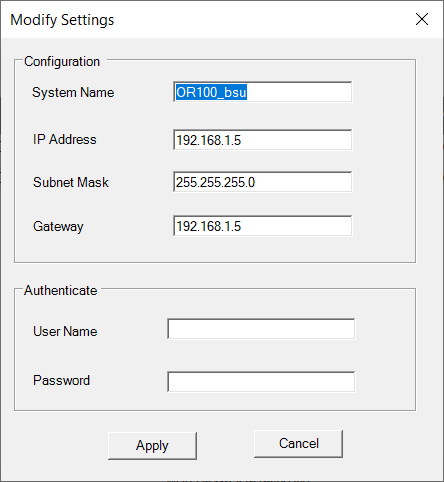
Reboot
User can reboot the selected device from the list by clicking on Reboot icon. Authentication dialog will appear, and the user has to fill the details (User Name, Password) and click the reboot button to reboot the device.
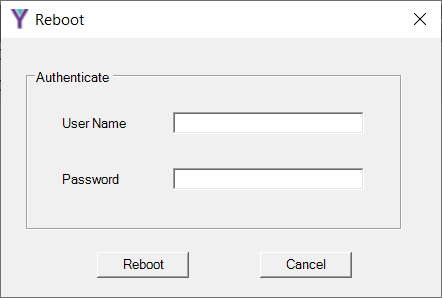
Reset
By clicking on reset icon the existing configuration available in the selected devices will be deleted and device will be set to default factory settings.